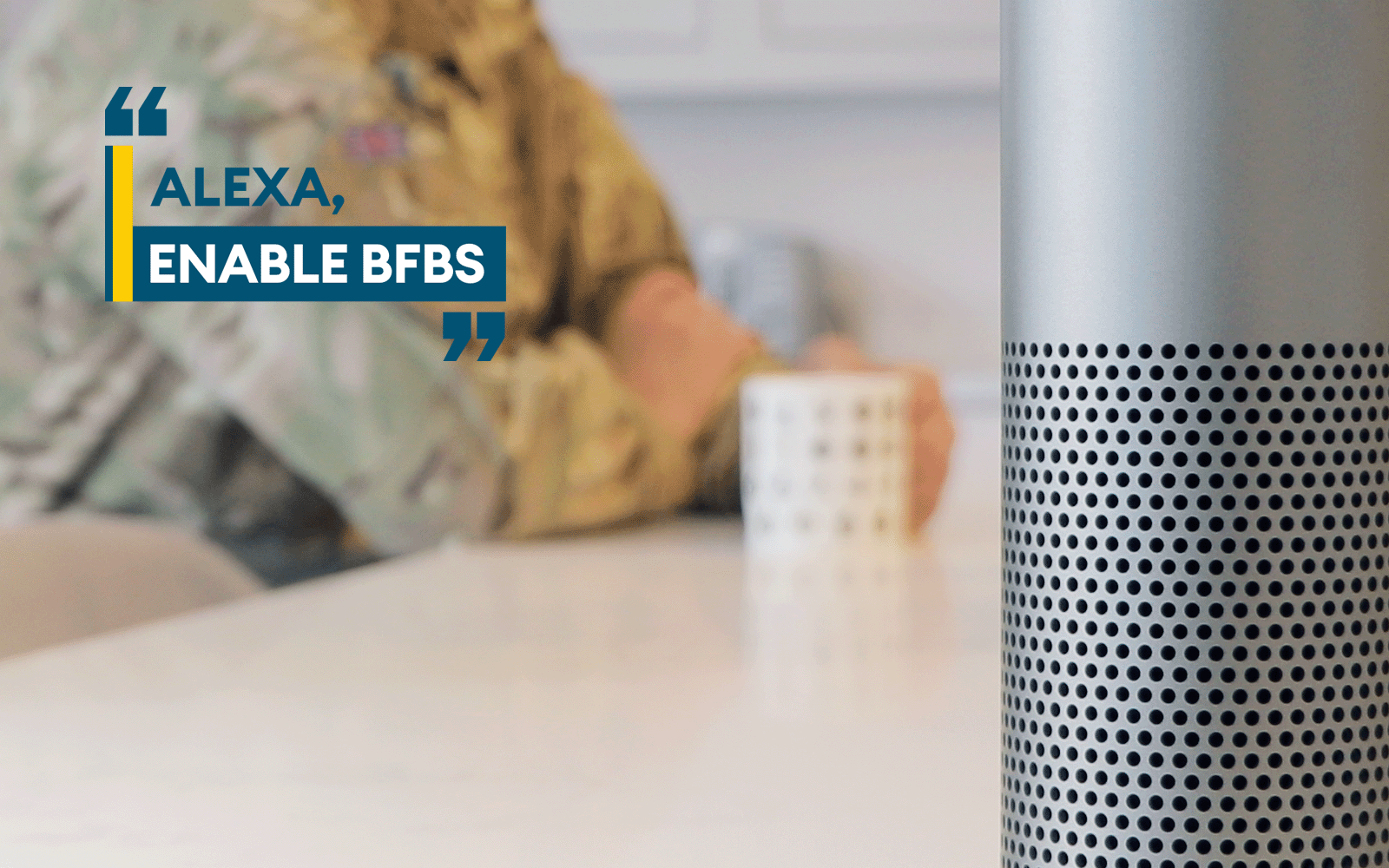
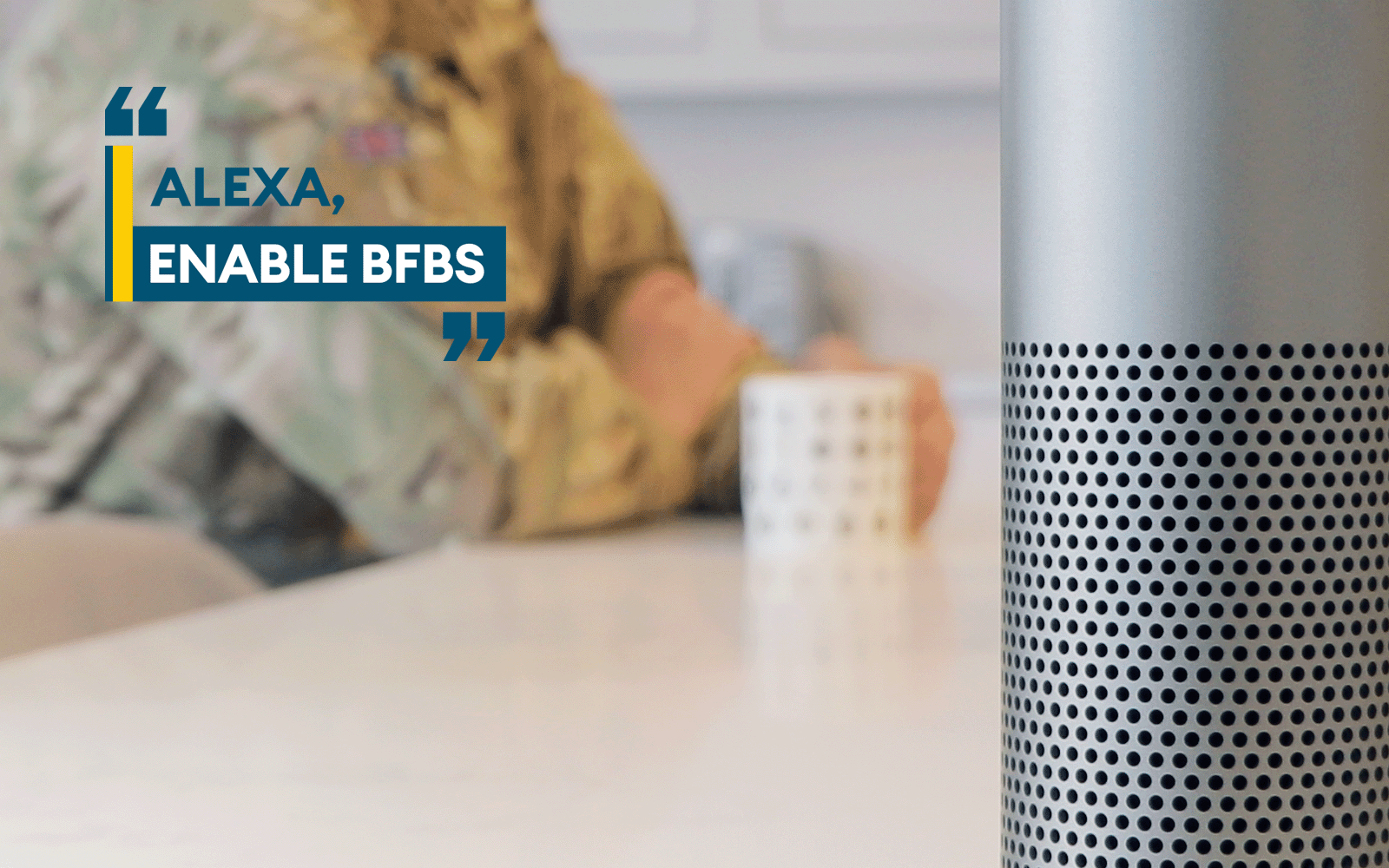
Listen on your Smart Speaker
Your Smart Speaker is a great way to access any BFBS radio station, just by asking for it. In most cases it’s as easy as asking your device to “Play BFBS”.
In case it’s a bit more complicated than that, here’s a step-by-step guide.
Listening on Alexa
You can access all the BFBS radio stations through Alexa, using our bespoke BFBS Skill. Here’s how it works:
If it’s your first time, you’ll need to say “Alexa, Enable BFBS”. This will install the BFBS Skill on your device – it’s absolutely the best way to listen to BFBS on your smart speaker.
You can also Enable the skill via the Alexa app or the Amazon website.
Once you’ve Enabled the Skill, next time you’ll just have to say “Alexa, Play BFBS”.
You’ll know you’re using the official BFBS skill if Alexa says “This is BFBS, The Forces Station”. (If Alexa doesn’t say that, you may be listening to BFBS via a third-party skill).
Alexa will then ask you which station you’d like to play, by listing every single one of our stations. You can interrupt the list by saying “Alexa…” then one of the following station names - for example, you could say “Alexa, Cyprus”.
- UK
- Gurkha
- Aldershot
- Bahrain
- Blandford
- Brize Norton
- Brunei
- Canada
- Catterick
- Colchester
- Cyprus
- Falklands
- Germany
- Gibraltar
- Northern Ireland
- Salisbury Plain
- Scotland
- Radio 2
- Beats
- Best of British
- Christmas
- Edge
- Rewind
Alexa will confirm your instruction by saying “Playing…” followed by the station name you’ve chosen - for example, Alexa might say “Playing Cyprus”.
Alexa will then ask you if you’d like to make this station your default station – you can respond with either “Yes” or “No”. Alexa will then start playing your chosen station.
You can switch station at any time by saying “Alexa, ask BFBS to play…” followed by a station name from the list. For example, you could say “Alexa, ask BFBS to play Cyprus”.
As with any other Alexa audio feature, you can stop playback by saying “Alexa, Stop”, and resume playback by saying “Alexa, Play”.
If you can’t Enable the BFBS Skill – if you were a user of a different BFBS skill prior to 2024, you may need to Disable the old skill first. Go into the Alexa App on your phone, open More, and select Skills & Games. Scroll to the bottom and select Your Skills, and search for BFBS. Select Disable Skill next to any older BFBS skills.
Listening on other Smart Speakers
To listen to BFBS on another device – such as a Google Nest speaker – you’ll be able to listen via a third-party radio platform, such as TuneIn.
The TuneIn app is directly integrated into many smart speakers, and all of the BFBS stations are available through TuneIn. Please note, TuneIn sometimes plays adverts before the stream starts, and these are not associated with BFBS.
On non-Alexa smart speakers, the command “Play BFBS” will usually launch BFBS UK in TuneIn. If you would like to listen to a different BFBS station, you can give your smart speaker a more detailed instruction. For example, you might like to say “Play BFBS Cyprus on TuneIn”. Here’s a full list of all the commands you can give to TuneIn:
- Play BFBS UK on TuneIn
- Play BFBS Gurkha on TuneIn
- Play BFBS Aldershot on TuneIn
- Play BFBS Blandford on TuneIn
- Play BFBS Brize Norton on TuneIn
- Play BFBS Canada on TuneIn
- Play BFBS Catterick on TuneIn
- Play BFBS Colchester on TuneIn
- Play BFBS Cyprus on TuneIn
- Play BFBS Falklands on TuneIn
- Play BFBS Germany on TuneIn
- Play BFBS Northern Ireland on TuneIn
- Play BFBS Salisbury Plain on TuneIn
- Play BFBS Scotland on TuneIn
- Play BFBS Radio 2 on TuneIn
- Play BFBS Beats on TuneIn
- Play BFBS Best of British on TuneIn
- Play BFBS Christmas on TuneIn
- Play BFBS Edge on TuneIn
- Play BFBS Rewind on TuneIn
BFBS Rewind and BFBS Samishran are available in TuneIn, but unfortunately cannot be launched via Google Assistant voice recognition.
Ask BFBS 'What’s Playing?'
Curious about the track playing? Say “Alexa, ask BFBS what’s playing”.
She’ll tell you the song title and artist so you never miss a new favourite or struggle naming that classic track.
Fancy winning £200 of shopping vouchers?
If you are serving in the Armed Forces, an employee of the MoD or a dependent then let us know your thoughts about our services and, in return, we'll enter you into our prize draw!
It's very simple and will take no more than 10 minutes.